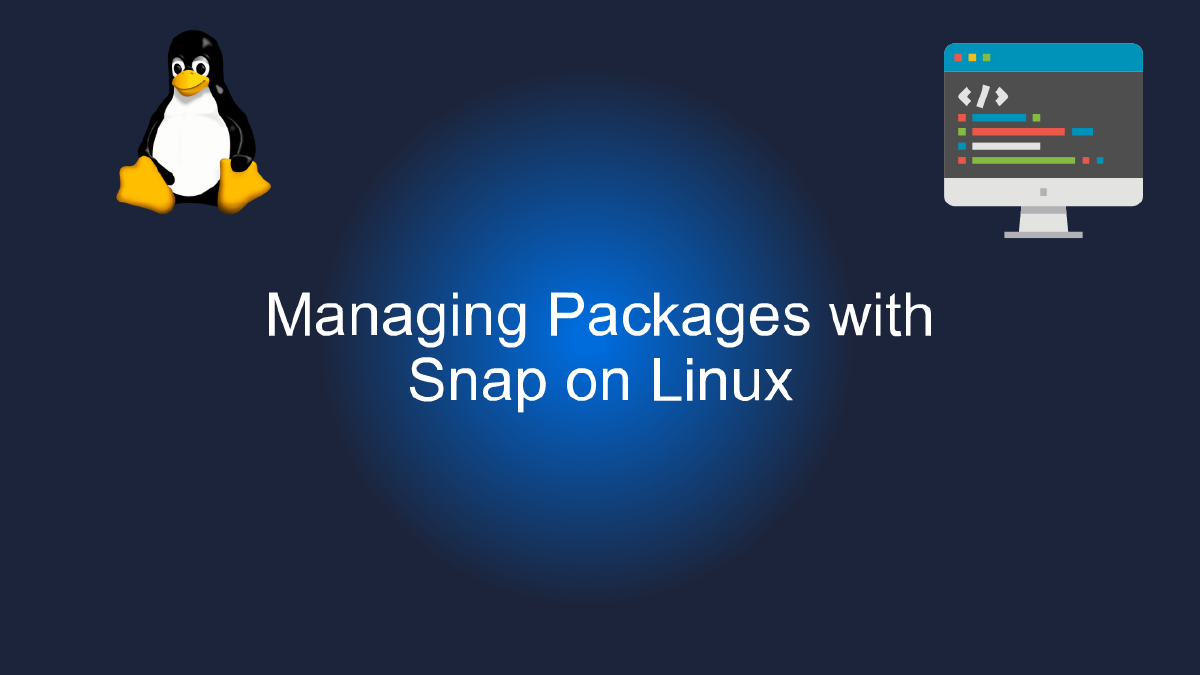
Managing Packages with Snap on Linux
Table of Contents
What is Snap? #
Snap is a revolutionary package management system for Linux that enables developers and users to easily install, update, and manage applications and libraries across different Linux distributions. It is a containerized format that bundles all the necessary dependencies, libraries, and assets required to run a specific application, making it easy to deploy and maintain software on Linux.
With Snap, you no longer have to worry about dependencies, conflicting versions, or complex installation procedures. You can simply download the Snap file from the Snap Store, and the package manager will take care of the rest. It also enables multiple versions of the same application to coexist on the same system, so you can test new releases and experiment with different configurations without affecting your production environment.
Snap also provides a sandboxed environment for running applications, which ensures that they run securely and reliably, without interfering with other applications or the system. This is particularly useful for applications that require elevated privileges or access to sensitive resources, as Snap provides a secure environment for them to run.
Overall, Snap is a game-changer for Linux package management, offering a more streamlined and user-friendly approach to managing software on Linux. Whether you’re a developer looking to distribute your applications on Linux or a user looking for a hassle-free way to install and manage software on your system, Snap is definitely worth checking out.
If you’re interested in learning more about Snap and how to use it on your Linux system, check out our comprehensive guide on Managing Packages with Snap on Linux. It covers everything you need to know to get started with Snap, including installation, usage, and troubleshooting tips. Happy snapping!
Youtube Video: #
Benefits of Using Snap on Linux #
As a Linux user, you are probably familiar with package management systems like APT and YUM. These systems have been a go-to for many years when it comes to installing and managing software on Linux systems. However, there is a new player in town that is gaining popularity and changing the way we think about package management. Enter Snap - a universal package manager that is taking the Linux world by storm.
So, what are the benefits of using Snap on Linux? Let’s take a closer look.
1. Cross-Distribution Compatibility #
One of the biggest advantages of Snap is its cross-distribution compatibility. Unlike traditional package management systems that are tied to specific Linux distributions, Snap packages can be installed on any Linux distribution that supports Snap. This means that software developers can create a single package that works across multiple Linux distributions, making it easier and more efficient to distribute software.
2. Easy Installation and Management #
Installing and managing software with Snap is incredibly easy. With just a few simple commands, you can search for and install software packages, update them, and even remove them if you no longer need them. Plus, Snap packages are self-contained, meaning that they include all the dependencies and libraries needed to run the software, so you don’t have to worry about compatibility issues or missing dependencies.
3. Improved Security #
Security is always a concern when it comes to installing software on any system, and Linux is no exception. However, Snap packages are designed with security in mind. They are sandboxed, meaning that they run in their own environment and can’t access other parts of the system, which reduces the risk of malicious software compromising the system.
4. Reliable Rollback #
One of the most frustrating things about installing software on Linux is when something goes wrong and you can’t figure out how to fix it. With Snap, you don’t have to worry about that. Snap packages include snapshots, which are essentially backups of the software at different points in time. If something goes wrong with an update, you can easily rollback to a previous snapshot and get the software working again.
5. Large and Growing Catalog of Software #
Finally, one of the biggest benefits of using Snap on Linux is the large and growing catalog of software available in the Snap Store. From productivity apps to games, there is something for everyone in the Snap Store. Plus, because Snap packages are so easy to create and distribute, new software is being added all the time.
In conclusion, Snap is changing the way we think about package management on Linux. With its cross-distribution compatibility, easy installation and management, improved security, reliable rollback, and large and growing catalog of software, it’s no wonder that more and more Linux users are turning to Snap for their software needs. So, why not give it a try and see for yourself?
# Example of Snap Commands
sudo snap install spotify
snap refresh
snap revert spotify
Commands for Managing Snap Packages: A Comprehensive Guide #
If you are a Linux user, you probably know that managing packages can be a real pain sometimes. Different distributions have different package managers, dependencies, and installation methods, making it hard to keep up with the latest software updates and installations. Fortunately, there is now a better way to manage packages on Linux - snap packages.
In this guide, we will take a look at snap packages, how they work, and most importantly, how to manage them using the command line. We will cover everything from installing and updating snap packages to removing and querying installed packages.
What are Snap Packages? #
Snap packages are a new way of packaging, distributing, and updating software on Linux. They are similar to AppImage and Flatpak, but with a few key differences. Unlike traditional packages, snap packages are self-contained, meaning they contain everything needed to run the application, including dependencies and libraries. This means that snap packages are more secure and easier to use than traditional packages.
Snap packages are also cross-distribution, meaning they work on any Linux distribution that supports snap. This makes it easier for developers to create and distribute their applications, as they only need to create one package that works on all Linux distributions.
Installing Snap Packages #
To install snap packages, you need to have snapd installed on your system. Most modern Linux distributions come with snapd pre-installed, but if you don’t have it, you can install it using your distribution’s package manager.
Once you have snapd installed, you can search for snap packages using the following command:
snap find package-name
For example, to search for the Firefox snap package, you would run:
snap find firefox
To install a snap package, simply run the following command:
sudo snap install package-name
For example, to install the Firefox snap package, you would run:
sudo snap install firefox
Updating Snap Packages #
To update snap packages, run the following command:
sudo snap refresh package-name
For example, to update the Firefox snap package, you would run:
sudo snap refresh firefox
Removing Snap Packages #
To remove a snap package, run the following command:
sudo snap remove package-name
For example, to remove the Firefox snap package, you would run:
sudo snap remove firefox
Querying Installed Snap Packages #
To list all installed snap packages, run the following command:
snap list
To get more information about a specific snap package, run the following command:
snap info package-name
For example, to get more information about the Firefox snap package, you would run:
snap info firefox
Conclusion #
Snap packages are a great way to manage packages on Linux. They are easier to use, more secure, and work on any Linux distribution that supports snap. With the commands we covered in this guide, you should be able to easily install, update, and remove snap packages on your Linux system. So what are you waiting for? Give snap packages a try and see how they can make your life easier!
Tips for Troubleshooting Snap #
Snap is a popular package manager for Linux that offers a lot of benefits. It’s easy to use, secure, and provides a consistent experience across different Linux distributions. However, like any software, it can encounter hiccups from time to time. In this section, we’ll go over some tips for troubleshooting Snap.
Check Your System Requirements #
Before you start troubleshooting, make sure your system meets the requirements for running Snap. You need a Linux kernel version 4.4 or higher and a system that supports namespaces. Additionally, make sure you’re running a supported Linux distribution. You can find a list of supported distributions on the Snapcraft website.
Check Snap’s Status #
If you run into issues with Snap, the first thing you should check is its status. You can do this by running the following command in your terminal:
$ snap --version
This command will display information about the version of Snap you’re running, as well as its status. If Snap is running properly, you should see a message indicating that it’s ready.
Check Your Network Connection #
Snap relies on the network to download and install packages, so make sure your network connection is working properly. Try pinging a website to see if you can connect to the internet. If you’re having issues with your network connection, you may need to troubleshoot your network settings.
Check for Updates #
If you’re running an outdated version of Snap, you may encounter issues. Make sure you’re running the latest version of Snap by running the following command:
$ sudo snap refresh
This command will update all installed Snap packages to their latest versions.
Check for Conflicting Packages #
If you’re encountering issues with a particular Snap package, it’s possible that there’s a conflict with another package on your system. Try uninstalling any conflicting packages and then reinstalling the Snap package.
Check for Snapd Errors #
If Snap isn’t working properly, it may be due to errors in the snapd service. You can check the status of snapd by running the following command:
$ systemctl status snapd.service
If there are errors, you can try restarting snapd by running the following command:
$ sudo systemctl restart snapd.service
Contact Snap Support #
If you’ve tried all of the above and you’re still encountering issues, you can contact Snap support for assistance. You can find contact information on the Snapcraft website.
In conclusion, Snap is a powerful package manager for Linux, but like any software, it may encounter issues from time to time. By following the tips above, you can troubleshoot most issues and keep your system running smoothly. Happy snapping!