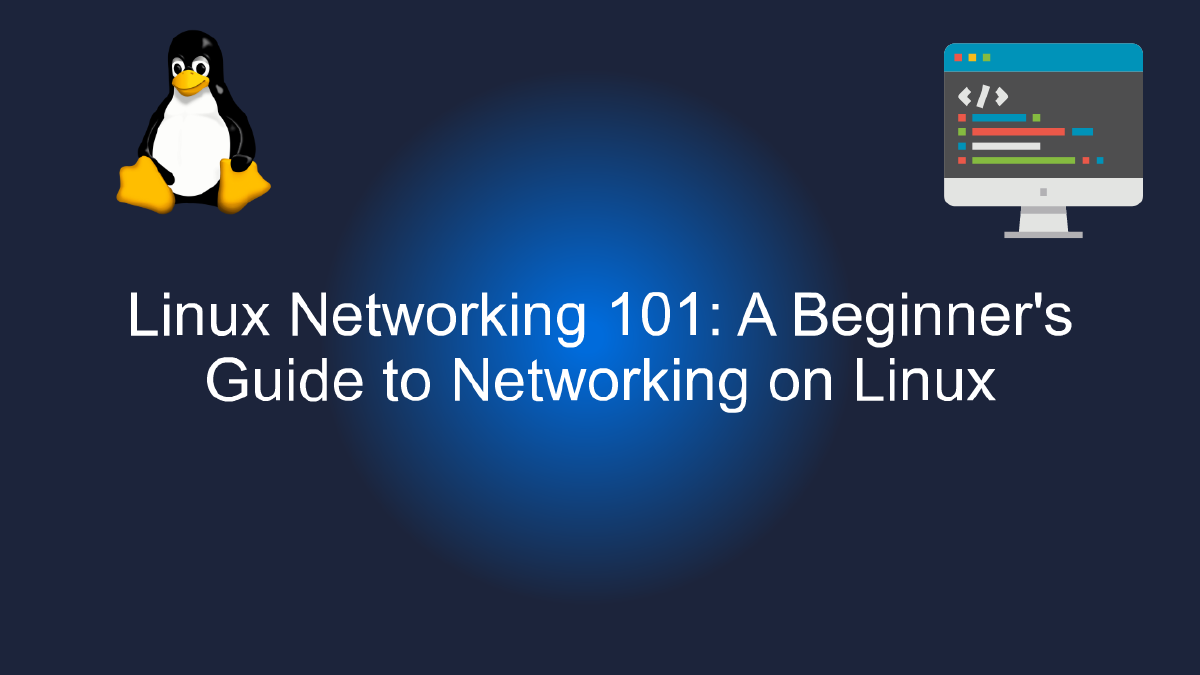
Linux Networking 101: A Beginner's Guide to Networking on Linux
Table of Contents
Understanding Linux Networking #
If you’re new to Linux, networking can seem like a daunting task. However, with some basic knowledge and a bit of practice, you can easily configure and manage a Linux network. In this beginner’s guide, we’ll cover the basics of Linux networking and provide tips and tricks for getting started.
Network Components #
Before we dive into how to configure a Linux network, let’s first review the different network components involved. At its most basic level, a network consists of two or more computers connected together. These computers can communicate with each other using a variety of protocols, such as TCP/IP, HTTP, and FTP.
In addition to computers, other network components can include routers, switches, hubs, and firewalls. These devices help route traffic between different networks and can provide additional security and management features.
Network Configuration #
Configuring a Linux network involves several steps, including setting up IP addresses, configuring network interfaces, and configuring routing tables. The first step is to determine your network topology and identify the IP addresses you want to use.
Once you’ve identified your IP addresses, you can configure your network interfaces using the ifconfig command. This command lets you set the IP address, netmask, and other settings for each network interface on your system.
Finally, you’ll need to configure your routing tables to ensure that traffic is properly routed between different networks. This involves setting up routing tables and configuring static routes as needed.
Network Management #
Once you’ve configured your Linux network, you’ll need to manage it to ensure that it continues to run smoothly. This can involve monitoring network traffic, troubleshooting connectivity issues, and implementing security measures.
One useful tool for managing a Linux network is the iptables firewall. This tool lets you configure rules for filtering and blocking traffic, as well as setting up NAT and port forwarding.
Other useful tools for managing a Linux network include network monitoring tools like Nagios and Cacti, as well as network troubleshooting tools like ping and traceroute.
Conclusion #
In conclusion, Linux networking can seem complex at first, but with some basic knowledge and a bit of practice, you can easily configure and manage a Linux network. By understanding the different network components involved, configuring your network interfaces and routing tables, and using tools like iptables and Nagios, you can build a robust and reliable Linux network.
Getting Started with Linux Networking #
Welcome to the world of Linux Networking! Linux is a powerful operating system used by millions of people around the world, and it offers a wide range of networking capabilities. Whether you are new to Linux or an experienced user, this beginner’s guide to networking on Linux will help you get started with this fascinating topic.
Before we dive into the details, let’s clarify what we mean by networking. In computing, networking refers to the process of connecting two or more computers together so that they can share resources and communicate with each other. This can be achieved using a variety of hardware devices, such as routers, switches, and hubs, as well as software protocols, such as TCP/IP, HTTP, and FTP.
Now, let’s explore some of the key concepts and tools you will need to get started with Linux networking.
Network Configuration #
One of the first things you need to do when setting up a Linux machine is to configure its network settings. This includes assigning an IP address, setting the default gateway, and configuring DNS servers. These settings can be configured manually or automatically, depending on your network setup.
Here’s an example of how to manually configure network settings in Linux using the command line:
sudo nano /etc/network/interfaces
This opens up the network interface configuration file, where you can specify the IP address, netmask, gateway, and DNS servers. Once you have made your changes, save the file and restart the network service using the following command:
sudo service networking restart
Network Tools #
Linux comes with a wide range of networking tools that can help you troubleshoot and manage your network connections. These tools include:
- ping: a basic tool used to test network connectivity by sending packets to a remote host and measuring the response time.
- traceroute: a tool used to trace the route taken by packets as they travel from one host to another.
- netstat: a tool used to display network statistics and active connections.
- ifconfig/ip: a tool used to display network interface information and configure network settings.
- tcpdump: a tool used to capture and analyze network traffic.
Network Services #
Another important aspect of Linux networking is the ability to run network services. These services can be used to provide various functions, such as web hosting, file sharing, and email services. Some common network services found in Linux include:
- Apache: a web server used to host websites and web applications.
- Samba: a file-sharing service used to share files between Linux and Windows machines.
- Postfix: an email server used to send and receive emails.
Conclusion #
We’ve only scratched the surface of Linux networking in this beginner’s guide. There is much more to explore, including advanced networking concepts such as VLANs, VPNs, and firewalls. However, by mastering the basics of network configuration, tools, and services, you’ll be well on your way to becoming a networking expert on Linux. So why not start exploring today?
Essential Linux Networking Tools #
If you’re new to Linux networking, you might be overwhelmed by the sheer number of tools available to you. But fear not! In this beginner’s guide, we’ll take a look at some of the essential Linux networking tools that every user should know about.
1. ip #
At the heart of Linux networking is the ip command. It is a powerful tool that allows you to configure IP addresses, routes, and network interfaces. With ip, you can set up static IPs or dynamic IPs, create virtual network interfaces, and much more. Here is an example of how to use the ip command to show network interfaces:
$ ip addr show
2. nmap #
If you need to scan a network to find open ports, nmap is the tool for you. It is a powerful network exploration tool that allows you to discover hosts and services on a network, as well as their operating system, and much more. Here is an example of how to use nmap to scan a network:
$ sudo nmap -sS 192.168.1.0/24
3. tcpdump #
If you need to capture network traffic, tcpdump is the go-to tool for many Linux users. It is a powerful network packet analyzer that allows you to capture and analyze network traffic in real-time. Here is an example of how to use tcpdump to capture traffic on a network interface:
$ sudo tcpdump -i eth0 -w capture.pcap
4. netstat #
If you need to check network connections and network statistics, netstat is the tool for you. It is a powerful network monitoring tool that allows you to display network connections, routing tables, and much more. Here is an example of how to use netstat to display TCP connections:
$ netstat -an | grep tcp
5. ping #
If you need to check if a host is reachable on a network, ping is the tool for you. It is a simple network diagnostic tool that sends an ICMP echo request to a host and waits for an ICMP echo reply. Here is an example of how to use ping to check if a host is reachable:
$ ping 8.8.8.8
These five essential Linux networking tools should be in every Linux user’s toolkit. They allow you to configure and troubleshoot network connections, discover hosts and services on a network, and capture and analyze network traffic. With these tools, you’ll be well on your way to becoming a Linux networking pro.
Troubleshooting Linux Networking Issues #
As a beginner to Linux networking, you may find yourself struggling to resolve connectivity issues. It can be frustrating, but don’t worry; troubleshooting Linux networking issues is not rocket science. In this guide, we’ll cover some common issues and ways to resolve them.
Checking Network Connectivity #
The first thing you need to do is make sure that your device is connected to the network. If you’re using a wired connection, check the cable and make sure it’s plugged in correctly. If you’re using a Wi-Fi connection, make sure that your device is connected to the correct network and that the signal strength is strong.
To check your network connectivity, use the ping command. Open your terminal and type:
ping google.com
This will send a packet to Google’s server, and you should get a response. If you don’t, it means that you have a network connectivity issue, and you need to troubleshoot further.
Checking Network Configuration #
Once you’ve established that you have network connectivity, the next step is to check your network configuration. Linux uses configuration files to manage network settings. The two main files are /etc/network/interfaces and /etc/resolv.conf.
The /etc/network/interfaces file contains network interface configuration information. To view its contents, use the following command:
cat /etc/network/interfaces
Make sure that the network interface you’re using is configured correctly. If you’re using DHCP, make sure that the DHCP server is up and running.
The /etc/resolv.conf file contains DNS server information. DNS servers are used to resolve domain names into IP addresses. To view its contents, use the following command:
cat /etc/resolv.conf
Make sure that the DNS server information is correct. If it’s not, you can manually update it by editing the file.
Checking Firewall Settings #
Firewalls are used to block unwanted traffic and protect your system from attacks. However, sometimes they can also block legitimate traffic, causing connectivity issues. To check your firewall settings, use the following command:
sudo iptables -L
Make sure that the firewall rules allow traffic on the ports you need to use. If they don’t, you can add new rules using the iptables command.
Checking Network Services #
Sometimes network services can stop working, causing connectivity issues. To check if a service is running, use the following command:
systemctl status service_name
Replace service_name with the name of the service you want to check. If the service is not running, you can start it using the following command:
sudo systemctl start service_name
Conclusion #
Troubleshooting Linux networking issues can be challenging, but it’s not impossible. By following the steps outlined in this guide, you’ll be able to resolve most connectivity issues. Remember, always double-check your network configuration, firewall settings, and network services before spending hours trying to fix a problem that doesn’t exist. Happy networking!