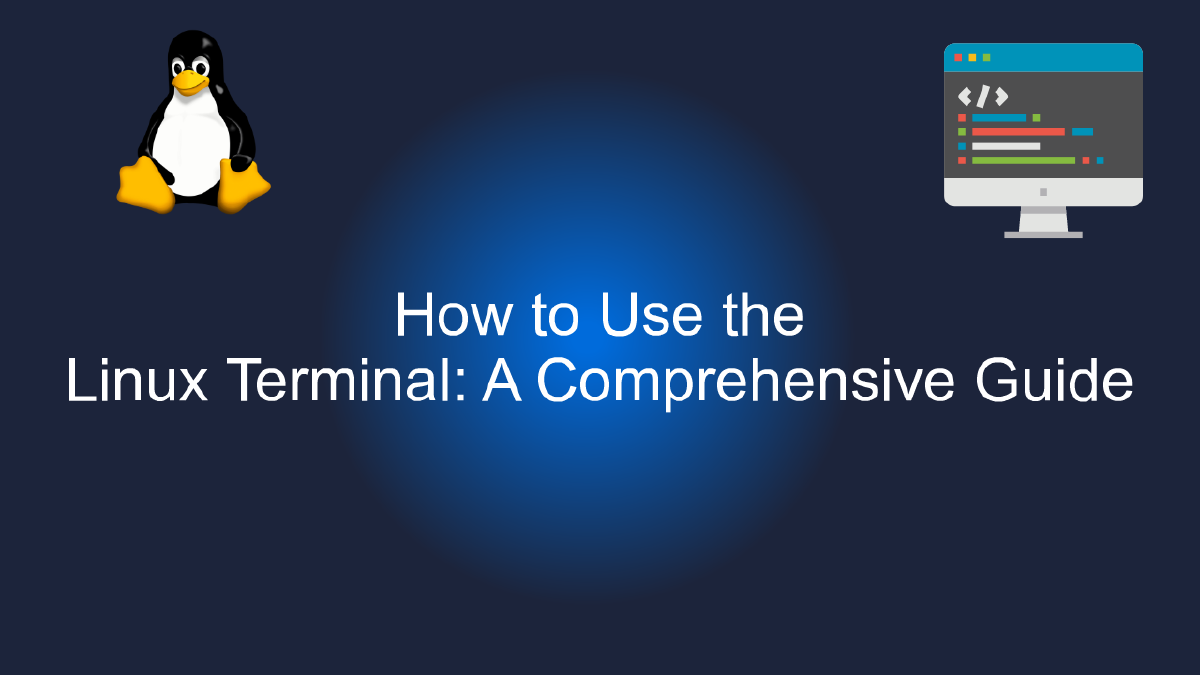
How to Use the Linux Terminal: A Comprehensive Guide
Table of Contents
Getting Started with the Linux Terminal: A Comprehensive Guide #
The Linux Terminal, also known as the command line interface or CLI, is a powerful tool for managing your Linux operating system. It allows you to perform system maintenance, configure settings, install and manage software, and more, all without the need for a graphical user interface.
If you’re new to the Linux Terminal, getting started can seem daunting, but fear not! This comprehensive guide will take you through the basics of using the Linux Terminal, including navigating the file system, executing commands, and customizing your environment.
Navigating the Linux File System #
The first thing you’ll need to know when using the Linux Terminal is how to navigate the file system. The file system on Linux is organized in a tree-like structure, with folders and files located at various levels.
To navigate the file system, you’ll use the cd command, which stands for “change directory”. For example, to navigate to your home directory, which is where your user files are stored, you would enter the following command:
cd ~
The tilde (~) symbol is a shorthand for your home directory. You can also navigate to other directories using their full path, like this:
cd /usr/share
Executing Commands #
Once you’re comfortable navigating the file system, you can start using the Linux Terminal to execute commands. Commands are typically entered into the Terminal as text, and then executed by pressing the “Enter” key.
For example, to display a list of files and folders in the current directory, you would use the ls command:
ls
To display detailed information about a particular file or directory, you can use the ls command with the -l option:
ls -l /home/user/documents
You can also use the mkdir command to create a new folder:
mkdir my_new_folder
Customizing Your Environment #
One of the great things about the Linux Terminal is that you can customize it to suit your needs. You can change the colors and fonts used in the Terminal, create custom aliases for commonly used commands, and more.
To change the Terminal colors and fonts, you can use the dconf-editor command:
dconf-editor
This will open the dconf-editor, where you can make changes to the Terminal settings.
To create custom aliases for commands, you can edit the .bashrc file in your home directory:
nano ~/.bashrc
This will open the .bashrc file in the nano text editor. You can add aliases to the file like this:
alias ll='ls -l'
This creates a new alias called ll that executes the ls -l command.
Conclusion #
The Linux Terminal can seem daunting at first, but with a little practice, you’ll be using it like a pro in no time. This guide has covered the basics of navigating the file system, executing commands, and customizing your environment. With these skills, you’ll be able to manage your Linux operating system with ease.
Basic Commands for the Linux Terminal #
If you’re new to the Linux operating system, you may be wondering how to navigate and use the command line interface, also known as the terminal. The terminal is a powerful tool that allows you to accomplish tasks quickly and efficiently, and can help you become a more productive developer.
In this comprehensive guide, we’ll go over some basic commands for the Linux terminal, so you can start using it with ease.
Getting Started #
First, let’s open up the terminal. In most Linux distributions, you can do this by pressing Ctrl + Alt + T on your keyboard. Once the terminal is open, you should see a prompt that looks something like this:
username@hostname:~$
The username and hostname will vary depending on your system. The ~ indicates that you’re currently in your home directory.
Navigating the File System #
To navigate the file system, you’ll need to use some basic commands. Here are some of the most commonly used ones:
-
cd- Change directory. This command allows you to change the current directory you’re in. For example, if you want to navigate to the Documents directory, you can typecd Documents. -
ls- List directory. This command lists all the files and directories in the current directory. For example, if you typels, you’ll see a list of all the files and directories in your home directory. -
pwd- Print working directory. This command shows you the full path of the current directory you’re in. For example, if you typepwd, you’ll see something like/home/username.
Creating and Editing Files #
To create or edit files in the terminal, you’ll need to use a text editor. Here are some basic commands to get you started:
-
nano- A simple, easy-to-use text editor. To create a new file, typenano filename. To edit an existing file, typenano filename. -
vim- A powerful text editor with a steeper learning curve. To create a new file, typevim filename. To edit an existing file, typevim filename.
Managing Processes #
Sometimes, you’ll need to manage processes that are running on your system. Here are some basic commands to help you do that:
-
ps- List processes. This command lists all the processes that are currently running on your system. -
kill- Kill a process. This command allows you to terminate a process that’s running on your system. You’ll need to provide the process ID (PID) of the process you want to kill.
Conclusion #
These are just a few basic commands for the Linux terminal. There are many more commands and options available, so take some time to explore and experiment. With a little practice, you’ll soon be a master of the terminal and be able to accomplish tasks quickly and efficiently. Happy coding!
Advanced Techniques for the Linux Terminal #
If you’re already familiar with the basics of using the Linux terminal, then it’s time to take your skills to the next level with some advanced techniques. In this comprehensive guide, we’ll explore various tips, tricks, and hacks that will help you become a Linux terminal power user.
Mastering the Command-Line Interface #
One of the most important skills to develop as a Linux terminal user is the ability to navigate and manipulate the command-line interface (CLI) with ease. Here are some advanced techniques to help you become a CLI master:
-
Use keyboard shortcuts: Instead of using the mouse to copy, paste, and navigate, learn the keyboard shortcuts for these actions. For example, use
Ctrl + Cto copy,Ctrl + Vto paste, andCtrl + Rto search your command history. -
Customize your shell prompt: Your shell prompt can be customized to display useful information such as your current directory, username, hostname, and more. Use the
PS1environment variable to create your own personalized prompt. -
Master the bash command line: The bash command line offers many advanced features such as tab completion, command history, and command substitution. Practice using these features to become more efficient at the CLI.
Using Scripts and Pipes #
Another way to become an advanced Linux terminal user is by using scripts and pipes to automate tasks and manipulate data. Here are some techniques to help you get started:
-
Write scripts: Bash scripts are a powerful tool for automating tasks and running complex commands. Learn how to write and execute basic scripts to make your life easier.
-
Use pipes: Pipes allow you to connect the output of one command to the input of another, enabling you to chain commands together to perform complex operations. Learn how to use pipes to manipulate data and streamline your workflow.
Getting Help and Troubleshooting #
Even the most experienced Linux terminal users can run into problems from time to time. Here are some techniques for getting help and troubleshooting issues:
-
Use man pages: Man pages provide detailed documentation for most Linux commands and utilities. Use the
mancommand to access these pages and learn more about how to use a specific command. -
Search online resources: There are many online resources available for help with Linux terminal issues. Use search engines such as Google or Bing to find solutions to your problems.
-
Ask for help: If you’re still stuck, don’t be afraid to ask for help. Online forums such as Reddit, Stack Exchange, and GitHub are great places to ask for help from the Linux community.
With these advanced techniques, you’ll be well on your way to becoming a Linux terminal power user. Practice these tips, tricks, and hacks, and you’ll soon be navigating the CLI with ease and automating tasks like a pro.
Tips and Tricks for Using the Linux Terminal #
The Linux command line interface, also known as the terminal or shell, has been the backbone of the Unix-based operating system since its inception. While it can seem intimidating at first, mastering the Linux terminal can unlock a whole new level of productivity and efficiency for users.
In this comprehensive guide, we’ll explore the many tips and tricks that can help you become a Linux terminal pro.
Understanding the Basics #
Before diving into the more advanced features of the terminal, it’s important to understand the basics. The command line interface uses specific syntax and commands to interact with the operating system, and understanding these commands is essential to using the terminal effectively.
Some of the most commonly used terminal commands include:
cd: Change directoryls: List files and directoriesmkdir: Make directoryrm: Remove file or directorycp: Copy file or directorymv: Move file or directorychmod: Change file permissions
By mastering these basic commands, users can navigate and manipulate files and directories on their system with ease.
Customizing the Terminal Experience #
One of the great things about the Linux terminal is its versatility and customization options. Users can customize the terminal to suit their individual needs and preferences, making it a personalized and efficient tool for their workflow.
Some of the ways to customize the terminal include:
- Changing the color scheme
- Setting up aliases for commonly used commands
- Creating custom keyboard shortcuts
- Installing and configuring shell plugins and scripts
By taking the time to personalize the terminal, users can streamline their workflow and maximize their productivity.
Using Advanced Features #
While mastering the basics and customizing the terminal are important steps, there are also many advanced features that can take the Linux terminal experience to the next level.
Some of the advanced features of the Linux terminal include:
- Using regular expressions for text manipulation
- Using piping and redirection to combine commands and output
- Creating and running shell scripts
- Managing processes and system resources
- Using SSH to remotely access and control other systems
By learning these advanced features, users can unlock new levels of power and control over their Linux system.
Conclusion #
Overall, the Linux terminal is a powerful tool that can greatly enhance a user’s productivity and efficiency. By understanding the basics, customizing the terminal, and using advanced features, users can become true Linux terminal pros.
So go ahead and dive in - the Linux terminal is waiting for you!