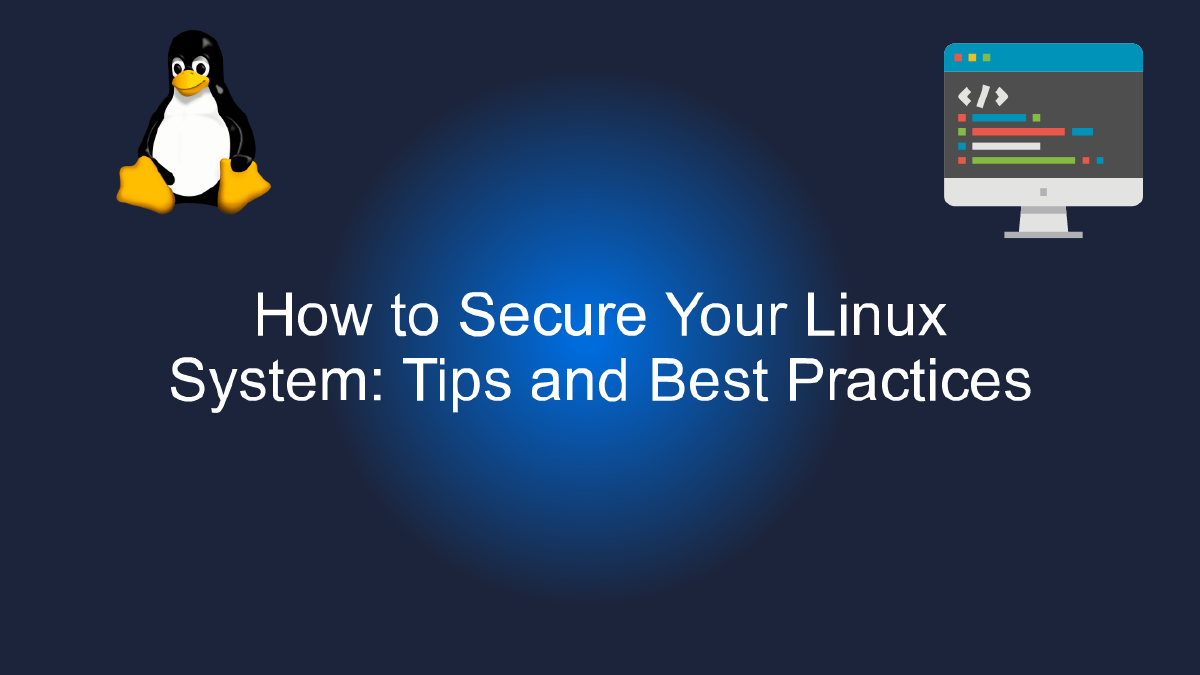
How to Secure Your Linux System: Tips and Best Practices
Table of Contents
Secure Your Linux System: Tips and Best Practices - 1. User Management #
As a Linux user, you know that security should always be a top priority. And one of the best ways to keep your system secure is to properly manage your users. In this post, we’ll go over some tips and best practices for user management in Linux.
Create Strong Passwords #
This may seem obvious, but it’s worth repeating: always create strong passwords for your users. A strong password should be at least 12 characters long and include a mix of uppercase and lowercase letters, numbers, and symbols. Avoid using common words or phrases, and never reuse passwords.
Use User Accounts with Least Privilege #
Giving all of your users administrative privileges is a recipe for disaster. Instead, use the principle of least privilege and limit user accounts to only what they need to do their jobs. This will prevent accidental or intentional damage to your system.
Disable Unused Accounts #
If you have user accounts that are no longer needed, disable them. This will prevent them from being used for malicious purposes. You can disable a user account with the following command:
sudo usermod --expiredate 1 username
This will expire the user’s account immediately.
Enforce Password Policies #
Enforce password policies to ensure that all users are using strong passwords. You can do this by editing the /etc/pam.d/common-password file and adding the following line:
password requisite pam_pwquality.so retry=3
This will require users to use strong passwords that meet certain criteria.
Use Two-Factor Authentication #
Two-factor authentication adds an extra layer of security to your user accounts. It requires users to enter a code in addition to their password, which makes it much more difficult for attackers to access your system. You can set up two-factor authentication using tools like Google Authenticator or Authy.
By following these best practices for user management, you can help keep your Linux system secure. Remember, security is an ongoing process, so make sure to stay up-to-date with the latest security patches and best practices.
Secure Your Linux System: Tips and Best Practices - 2. Network Security #
As more and more devices connect to the internet every day, network security becomes increasingly important. This is especially true for Linux systems, as they are often used in server environments and targeted by hackers. In this article, we’ll discuss some tips and best practices for securing your Linux system’s network.
Keep Your System Up to Date #
The first step in securing your Linux system’s network is to keep it up to date. This means regularly installing security updates and patches to ensure that any known vulnerabilities are addressed. You can use the command line to update your system:
sudo apt update && sudo apt upgrade
This command will update your package lists and install any available upgrades.
Enable a Firewall #
A firewall is a network security system that monitors and controls incoming and outgoing network traffic. It can help prevent unauthorized access to your system and protect against malware. Linux systems come with a built-in firewall called iptables. You can enable it using the following command:
sudo iptables -A INPUT -p tcp --dport 22 -j ACCEPT
This command will allow incoming traffic on port 22, which is used for SSH connections. You can replace 22 with the port number of any service you want to allow.
Use Secure Protocols #
Using secure protocols like HTTPS, SSH, and SFTP can help protect your system’s network traffic from interception and tampering. HTTPS encrypts web traffic, while SSH and SFTP provide secure remote access to your system. You can use the following commands to enable HTTPS, SSH, and SFTP on your system:
sudo apt install apache2
sudo apt install openssh-server
sudo apt install vsftpd
Disable Unused Services #
Running unnecessary services on your system can increase its attack surface and leave it vulnerable to exploits. It’s important to disable any services that you don’t need. You can use the following command to list all running services on your system:
systemctl list-units --type=service
You can use the following command to stop and disable a service:
sudo systemctl stop servicename
sudo systemctl disable servicename
Conclusion #
Securing your Linux system’s network is an ongoing process that requires vigilance and attention to detail. By following the tips and best practices outlined in this article, you can help protect your system from cyber threats and keep your data safe. Remember to keep your system up to date, enable a firewall, use secure protocols, and disable unused services.
Secure Your Linux System: Tips and Best Practices - 3. Software Updates #
In today’s world, where cyber-attacks are becoming more and more sophisticated, ensuring the security of your Linux system is of utmost importance. One of the most critical aspects of securing your Linux system is keeping all your software up to date. In this article, we’ll discuss the importance of software updates and explore some tips and best practices for keeping your Linux system secure.
The Importance of Software Updates #
Software updates are crucial for maintaining the security of your Linux system. Cybercriminals are always looking for vulnerabilities in software to exploit, and software updates are generally released to address these vulnerabilities. Not updating your software makes your system vulnerable to cyber-attacks, which can result in data theft, data loss, and system damage.
Moreover, software updates are not just about security; they also come with bug fixes, performance improvements, and new features. Not updating your software means missing out on these improvements, which can adversely affect your system’s performance and user experience.
Tips and Best Practices for Software Updates #
Here are some tips and best practices for keeping your Linux system software up to date:
1. Enable Automatic Updates #
Enabling automatic updates is the easiest way to keep your software up to date. With automatic updates, your system checks for updates and installs them in the background, without requiring any intervention from you. This ensures that your system is always up to date, and you don’t have to worry about missing any critical updates.
To enable automatic updates on Linux, use the following command:
sudo apt-get install unattended-upgrades
2. Use a Package Manager #
Package managers such as apt, yum, and dnf make it easy to install and update software on your Linux system. Package managers also take care of dependencies, ensuring that all required software is installed and updated correctly.
To update your software using apt on Ubuntu and Debian-based systems, use the following command:
sudo apt-get update && sudo apt-get upgrade
3. Verify Package Signatures #
Verifying package signatures ensures that the software you’re installing or updating is legitimate and has not been tampered with. Package managers on Linux generally use GPG keys to verify package signatures. You should always verify package signatures before installing or updating software.
To verify package signatures using GPG keys on Ubuntu and Debian-based systems, use the following command:
sudo apt-key adv --recv-keys --keyserver keyserver.ubuntu.com [key]
4. Remove Unused Software #
Removing unused software from your system not only frees up disk space but also reduces the potential attack surface of your system. Unused software that is not updated can become an easy target for cybercriminals.
To remove unused software on Linux, use the following command:
sudo apt-get remove [package-name]
5. Monitor Vulnerabilities #
Monitoring vulnerabilities in your software is essential for identifying potential security risks. You should regularly check for vulnerabilities in your software and take necessary actions to mitigate them.
To monitor vulnerabilities in your software on Linux, use vulnerability scanners such as OpenVAS or Nessus.
Conclusion #
Keeping your Linux system software up to date is critical for maintaining its security, stability, and performance. With the tips and best practices discussed in this article, you can ensure that your system is always up to date and secure. Don’t forget to enable automatic updates, use a package manager, verify package signatures, remove unused software, and monitor vulnerabilities regularly.
Firewall Configuration #
When it comes to securing your Linux system, one of the most important steps is configuring your firewall. A firewall is a network security system that monitors and controls incoming and outgoing network traffic based on predetermined security rules.
To start, you need to choose a firewall software. There are several options available, including UFW, iptables, and firewalld. Each of these has its own strengths and weaknesses, so it’s important to choose one that meets your specific needs and requirements.
Once you’ve chosen your firewall software, you can begin configuring it. One of the first steps is to determine which services should be allowed to communicate with the outside world. This can be done by creating rules that allow traffic for specific ports, protocols, and IP addresses.
It’s also important to consider any specific threat models that your system may be exposed to. For example, if your system is connected to the internet, you may need to create rules to block certain types of traffic or to limit the number of connection attempts from a single IP address.
In addition to setting up rules for incoming and outgoing traffic, you may also want to consider implementing additional security measures such as intrusion detection and prevention systems, which can help to identify and block potential attacks.
Overall, the key to effective firewall configuration is to take a proactive approach to security. By understanding the potential risks and vulnerabilities of your system, and by implementing appropriate security measures, you can help to ensure the safety and integrity of your Linux environment.
# Example of configuring a firewall using UFW
# Allow traffic on port 80 (HTTP)
sudo ufw allow 80/tcp
# Allow traffic on port 443 (HTTPS)
sudo ufw allow 443/tcp
# Allow traffic from a specific IP address
sudo ufw allow from 192.168.0.1
# Block incoming traffic on port 22 (SSH)
sudo ufw deny 22/tcp
Remember, securing your Linux system is an ongoing process. By regularly reviewing and updating your firewall rules, and by staying up-to-date with the latest security trends and best practices, you can help to keep your system safe and secure.