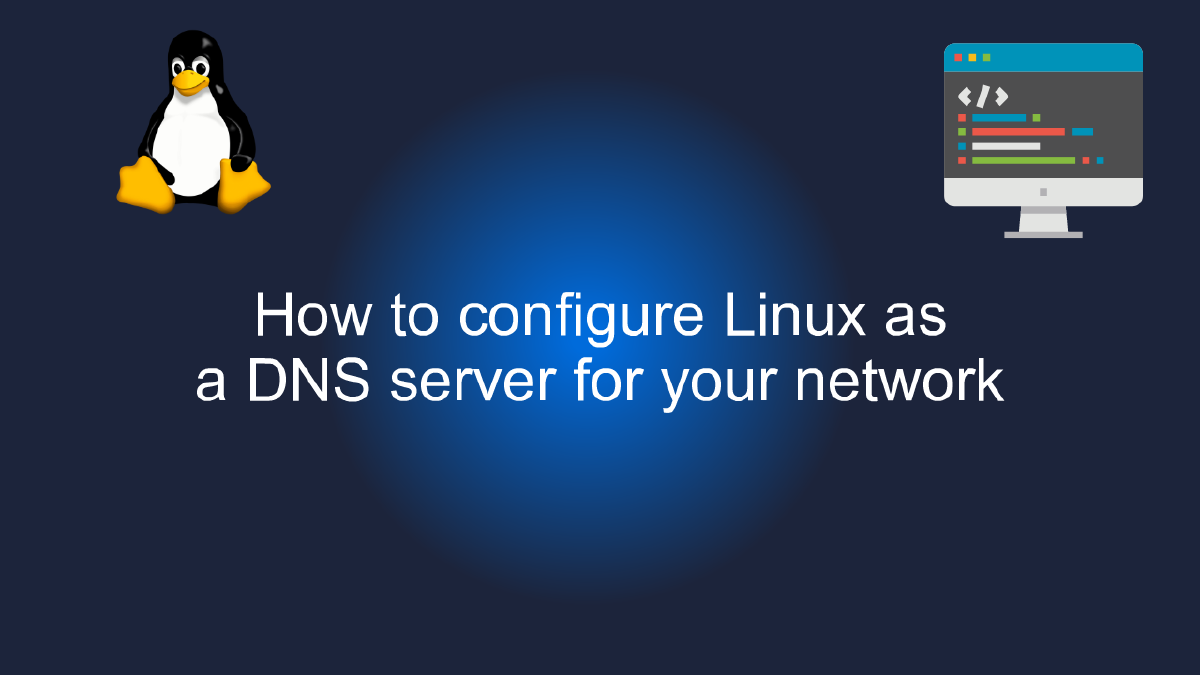
How to configure Linux as a DNS server for your network
Table of Contents
Configuring Linux as a Reliable DNS Server for Your Network - Why Configure Linux as Your DNS Server? #
As a network administrator or IT professional, you know how important a reliable DNS server is for the smooth functioning of any network. DNS, or Domain Name System, is responsible for translating human-readable domain names into machine-readable IP addresses. If the DNS server you are using is slow or unreliable, it can cause delays in web browsing, email delivery, and other network services.
This is where Linux comes in. Linux is a powerful and flexible operating system that can be configured to function as a DNS server. By configuring Linux as your DNS server, you can take advantage of its stability, security, and scalability to provide fast and reliable DNS resolution for your network.
One of the biggest advantages of using Linux as your DNS server is its open-source nature. This means that you have access to the source code and can customize it to fit your specific needs. You can also take advantage of the many community-built tools and utilities available for Linux to optimize and fine-tune your DNS server.
Another advantage of using Linux as your DNS server is its security features. Linux is known for its robust security features, and by configuring it as your DNS server, you can ensure that your network is protected from DNS-related attacks such as cache poisoning, spoofing, and denial of service.
Setting up a DNS server on Linux is also relatively easy. There are many open-source DNS server software packages available for Linux, such as BIND and dnsmasq. These packages can be installed and configured using package managers such as yum or apt-get. Once installed, you can configure your DNS server to provide DNS resolution for your network by defining zones and records in the configuration files.
In summary, configuring Linux as your DNS server can provide many benefits for your network. From its open-source nature to its security features and ease of setup, Linux is a reliable and scalable option for any organization. So, whether you’re managing a small business network or a large corporate network, consider implementing Linux as your DNS server to ensure fast and reliable DNS resolution for your network.
Youtube Video: #
Getting Started with DNS Server Configuration on Linux #
Configuring a DNS (Domain Name System) server is a critical task when it comes to managing a network. DNS servers act as translators, converting human-friendly domain names into IP addresses that machines can understand. In this guide, we will walk you through the process of configuring a Linux server as a reliable DNS server for your network.
Step 1: Install and Configure BIND #
BIND (Berkeley Internet Name Domain) is the most widely used DNS server software on Linux. To install BIND, use the following command:
sudo apt-get install bind9
Once installed, you need to configure BIND to suit your network’s needs. The configuration file for BIND is located at /etc/bind/named.conf. Open this file using a text editor and make the necessary changes.
Step 2: Create a Zone File #
A zone file contains information about a specific domain name and its IP address. To create a zone file, you need to create a file with a .db extension in the /var/cache/bind/ directory. For example, if your domain name is example.com, the zone file should be named db.example.com.
sudo nano /var/cache/bind/db.example.com
Add the following lines to the zone file:
$TTL 86400
@ IN SOA ns1.example.com. admin.example.com. (
2019122101 ; Serial number
3600 ; Refresh
1800 ; Retry
604800 ; Expire
86400 ; Minimum TTL
)
@ IN NS ns1.example.com.
ns1 IN A 192.168.0.10
The above example assumes that you are creating a zone file for the domain example.com and that the IP address of the DNS server is 192.168.0.10. Modify the values as per your network’s requirements.
Step 3: Add Records to the Zone File #
In addition to the NS and A records, you can add other types of records to your zone file, such as CNAME, MX, TXT, and so on. Here’s an example of how to add an A record for a host named www.
www IN A 192.168.0.100
Step 4: Test Your DNS Server #
Once you have configured BIND and created a zone file, it’s time to test your DNS server. To do this, use the dig command, which is a DNS lookup utility that can be used to test DNS queries.
dig example.com
If everything is configured correctly, you should see the IP address of your DNS server as the answer.
Congratulations! You have successfully configured a Linux server as a reliable DNS server for your network. With this setup, you can now easily manage and resolve domain names on your network.
Configuring Linux as a Reliable DNS Server for Your Network - Configuring BIND as Your DNS Server on Linux #
If you are running a network, you need a reliable DNS server to map domain names to IP addresses. In this guide, we will show you how to configure BIND as your DNS server on Linux.
BIND is an open-source software that is used for translating domain names into IP addresses. It is one of the most widely used DNS servers in the world and is supported on almost all operating systems.
Installing BIND on Linux #
To install BIND on Linux, you need to first update your package manager repository and then install BIND using the following commands in your terminal:
sudo apt update
sudo apt install bind9
Once you have installed BIND, you can start configuring it to work as your DNS server.
Configuring BIND as Your DNS Server #
The first step in configuring BIND as your DNS server is to create a configuration file. This file is usually located in /etc/bind/named.conf. You can create this file by running the following command:
sudo nano /etc/bind/named.conf
In this file, you will need to specify the options for your DNS server. These options include things like the IP address of your DNS server, the port number to use, and the logging options. Here is an example of what your named.conf file might look like:
options {
directory "/var/cache/bind";
forwarders {
8.8.8.8;
};
};
Next, you will need to create a zone file for your domain. This file contains information about the domain, including the mapping between domain names and IP addresses. You can create this file in the /etc/bind directory. Here is an example of what your zone file might look like:
zone "example.com" {
type master;
file "/etc/bind/example.com.db";
};
In this file, you will need to specify the domain name and the location of the zone file. You can also specify the type of zone (e.g. master or slave).
Next, you will need to create the actual zone file. This file contains the mapping between domain names and IP addresses. Here is an example of what your zone file might look like:
$TTL 3h
@ IN SOA ns1.example.com. admin.example.com. (
2017010101 ; serial number
1d ; refresh time
2h ; retry time
4w ; expire time
1h ; minimum time
)
@ IN NS ns1.example.com.
@ IN NS ns2.example.com.
ns1 IN A 192.168.1.1
ns2 IN A 192.168.1.2
In this file, you will need to specify the time-to-live (TTL) for the zone, the name server (NS) records, and the mapping between domain names and IP addresses.
Once you have created your zone file, you can test your DNS server by running the following command:
sudo named-checkzone example.com /etc/bind/example.com.db
If there are no errors, you can start your DNS server by running the following command:
sudo systemctl start bind9
Conclusion #
In this guide, we have shown you how to configure BIND as your DNS server on Linux. By following these steps, you can create a reliable DNS server for your network that will allow you to easily map domain names to IP addresses.
Verifying and Testing Your DNS Server Configuration #
After configuring Linux as a reliable DNS server for your network, it’s essential to verify and test your DNS server configuration. This step ensures that your DNS server is functional and that it can reliably serve DNS requests from clients within your network.
To verify and test your DNS server configuration, you can use a variety of tools and techniques. One of the most common methods is to use the nslookup command-line tool. nslookup is a powerful utility that allows you to query your DNS server to retrieve information about DNS records.
To use nslookup, open a terminal window and type the following command:
nslookup <domain name>
Replace <domain name> with the name of the domain that you want to query. If your DNS server is configured correctly, nslookup should return the IP address associated with the domain name.
Another useful tool for testing your DNS server configuration is dig. dig is a versatile DNS query tool that can retrieve a wide range of information about DNS records, including TTL values, authoritative name servers, and more.
To use dig, open a terminal window and type the following command:
dig <domain name>
Again, replace <domain name> with the name of the domain that you want to query. If your DNS server is properly configured, dig should return a wealth of information about the domain, including its IP address, TTL values, and authoritative name servers.
In addition to these command-line tools, you can also use a variety of graphical DNS testing tools that provide a user-friendly interface for verifying and testing your DNS server configuration. Some popular DNS testing tools include DNS Benchmark, DNS Check, and DNS Lookup Tool.
By verifying and testing your DNS server configuration, you can ensure that your DNS server is working correctly and that it can reliably serve DNS requests from clients within your network. This step is essential for maintaining a stable and reliable network infrastructure.