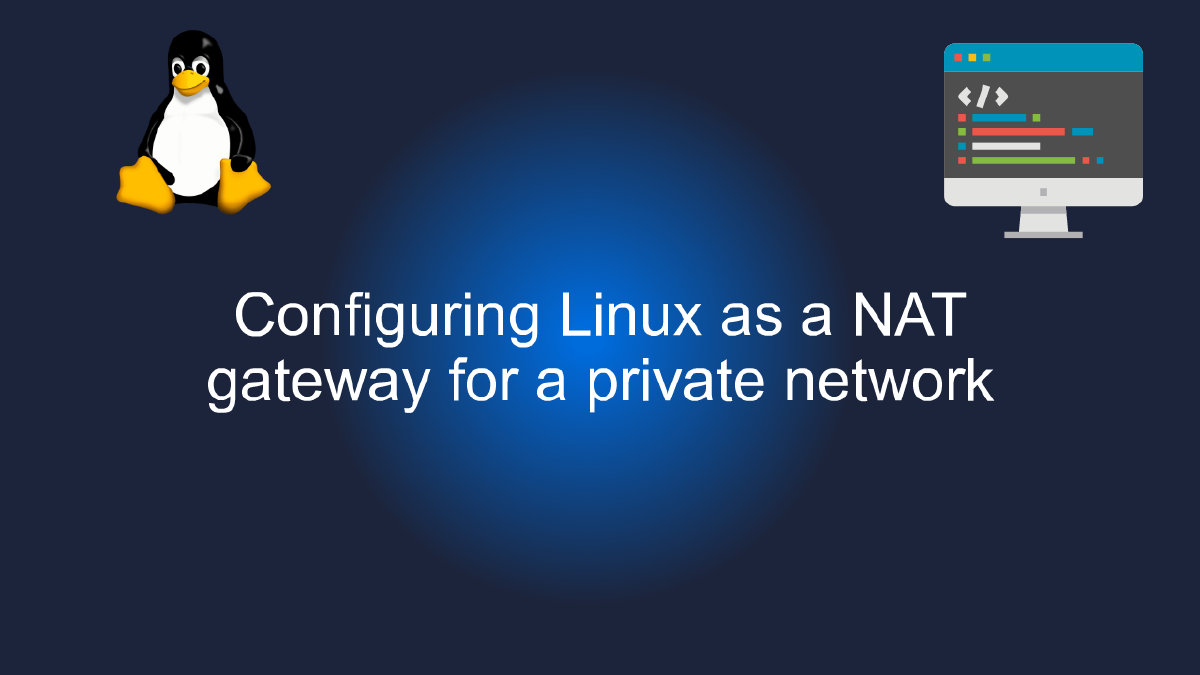
Configuring Linux as a NAT gateway for a private network
Table of Contents
Understanding NAT and its importance for private networks #
If you’re running a private network, you may want to connect it to the internet to access all the resources available on the World Wide Web. However, exposing your private IP addresses to the public internet is not a good idea. That’s where NAT comes in.
NAT stands for Network Address Translation. It’s a technique used to map private IP addresses to public IP addresses, allowing devices on a private network to access the internet using a single public IP address.
Why is NAT important for private networks? First, it provides an extra layer of security by hiding the private IP addresses of your devices from the public internet. This makes it harder for hackers to launch attacks against your network.
Second, NAT helps conserve public IP addresses. There are only a limited number of IPv4 addresses available, and NAT allows multiple devices on a private network to share a single public IP address.
Now that we’ve covered the importance of NAT, let’s look at how you can configure Linux as a NAT gateway for your private network.
Configuring Linux as a NAT Gateway #
To configure Linux as a NAT gateway, you’ll need a machine with two network interfaces. One interface should be connected to your private network, and the other should be connected to the internet.
Step 1: Enable IP Forwarding #
In order for Linux to act as a NAT gateway, you need to enable IP forwarding. This can be done by running the following command:
sudo sysctl -w net.ipv4.ip_forward=1
Step 2: Configure the NAT Gateway #
Next, you need to configure the NAT gateway. To do this, you’ll use iptables, a powerful firewall tool that can also be used for NAT.
Assuming that the private network interface is eth0 and the internet-facing interface is eth1, you can configure the NAT gateway with the following commands:
sudo iptables --table nat --append POSTROUTING --out-interface eth1 -j MASQUERADE
sudo iptables --append FORWARD --in-interface eth0 -j ACCEPT
The first command sets up NAT so that any traffic going out through eth1 will have its source IP address translated to the public IP address of your NAT gateway.
The second command allows traffic from your private network (coming in through eth0) to be forwarded to the internet (through eth1).
Step 3: Test the NAT Gateway #
You should now be able to access the internet from any device on your private network. To test, try pinging a public IP address from a device on your private network. If you get a response, then the NAT gateway is working correctly.
Conclusion #
Configuring Linux as a NAT gateway is a powerful way to connect your private network to the internet while maintaining a high level of security. By using NAT, you can hide your private IP addresses from the public internet and conserve public IP addresses. Hopefully, this guide has provided you with a comprehensive understanding of NAT and how to configure it on your Linux machine.
Youtube Video: #
Configuring Linux as a NAT Gateway: A Comprehensive Guide for Private Networks #
If you want to set up a private network in your home or office, it’s important to know how to configure Linux as a NAT gateway. NAT, or Network Address Translation, is a technique used to share a single IP address among multiple devices, allowing them to access the internet simultaneously.
In this comprehensive guide, we’ll walk you through the step-by-step process of configuring Linux as a NAT gateway, including:
Step 1: Install and Configure Linux #
Before you can configure Linux as a NAT gateway, you’ll need to install and configure the operating system on your machine. We recommend using a lightweight distribution such as Ubuntu or Debian, as these are easy to install and configure.
Once you’ve installed Linux, you’ll need to configure your network settings to enable NAT. This typically involves editing the /etc/network/interfaces file to specify the IP address and subnet mask of your gateway.
Step 2: Install and Configure DHCP Server #
Once your Linux machine is set up and configured, you’ll need to install and configure a DHCP server. DHCP, or Dynamic Host Configuration Protocol, is used to automatically assign IP addresses to devices on your network.
We recommend using the ISC DHCP server, which is included in most Linux distributions. You’ll need to edit the /etc/dhcp/dhcpd.conf file to specify the range of IP addresses you want to assign to devices on your network.
Step 3: Configure IPTables #
The next step in configuring Linux as a NAT gateway is to configure IPTables. IPTables is a firewall utility that is used to filter and control network traffic.
To enable NAT, you’ll need to configure IPTables to masquerade outgoing traffic from devices on your network. This typically involves adding a rule to the nat table that specifies the IP address of your gateway.
Step 4: Test Your Configuration #
Once you’ve completed the above steps, you should test your configuration to ensure that everything is working correctly. You can do this by connecting a device to your network and attempting to access the internet.
If you encounter any issues, you may need to troubleshoot your configuration by checking your network settings, reviewing your IPTables rules, or consulting the documentation for your Linux distribution.
With these steps completed, you should now have a fully functional Linux NAT gateway that allows multiple devices on your private network to access the internet simultaneously. Happy networking!
Configuring Linux as a NAT Gateway: A Comprehensive Guide for Private Networks - Setting up IP Forwarding on Your Linux Machine #
In today’s world where the internet has become an essential part of our daily lives, it is essential to have a reliable and secure network for our personal and professional use. One of the ways to achieve this is by configuring Linux as a NAT gateway for private networks.
NAT (Network Address Translation) is a technique that allows devices on a private network to communicate with devices on the internet using a single public IP address. It works by mapping the private IP addresses of the devices on the network to the public IP address of the gateway (in this case, your Linux machine).
To set up IP forwarding on your Linux machine, follow these steps:
Step 1: Check if IP forwarding is enabled #
The first step is to check if IP forwarding is enabled on your Linux machine. To do this, open the terminal and type the following command:
sudo sysctl net.ipv4.ip_forward
If the output is net.ipv4.ip_forward = 1, it means IP forwarding is enabled. If the output is net.ipv4.ip_forward = 0, it means IP forwarding is disabled.
To enable IP forwarding, type the following command:
sudo sysctl -w net.ipv4.ip_forward=1
Step 2: Configure IP tables #
The next step is to configure IP tables to enable NAT on your Linux machine. IP tables is a firewall that allows you to control the incoming and outgoing traffic on your network.
To configure IP tables, open the terminal and type the following commands:
sudo iptables -t nat -A POSTROUTING -o eth0 -j MASQUERADE
sudo iptables-save | sudo tee /etc/iptables.sav
In the first command, we are telling IP tables to apply NAT to the outgoing traffic on the device eth0. You may need to replace eth0 with the name of the device on your system that connects to the internet.
In the second command, we are saving the IP tables configuration to a file so that it persists across reboots.
Step 3: Configure DHCP #
The final step is to configure DHCP to assign IP addresses to the devices on your private network. DHCP (Dynamic Host Configuration Protocol) is a network protocol that allows devices to obtain IP addresses automatically.
To configure DHCP, install the dhcpd package by typing the following command:
sudo apt-get install isc-dhcp-server
Once installed, open the /etc/dhcp/dhcpd.conf file and add the following lines at the end:
subnet 192.168.1.0 netmask 255.255.255.0 {
range 192.168.1.100 192.168.1.200;
option routers 192.168.1.1;
option domain-name-servers 8.8.8.8, 8.8.4.4;
}
In these lines, we are defining the subnet of our private network (192.168.1.0/24), the range of IP addresses that will be assigned to the devices (192.168.1.100 to 192.168.1.200), the IP address of the gateway (which is our Linux machine, 192.168.1.1) and the DNS servers (8.8.8.8 and 8.8.4.4 are Google’s DNS servers).
Save the file and start the DHCP server by typing the following command:
sudo systemctl start isc-dhcp-server
Conclusion #
In this comprehensive guide, we have learned how to configure Linux as a NAT gateway for private networks. By enabling IP forwarding, configuring IP tables, and setting up DHCP, we have created a secure and reliable network that allows devices on our private network to communicate with devices on the internet using a single public IP address.
Configuring Linux as a NAT Gateway: A Comprehensive Guide for Private Networks #
When setting up a private network, it’s essential to configure a NAT (Network Address Translation) gateway to ensure that all devices within the network can access the Internet. In this guide, we’ll walk you through the process of configuring iptables for NAT on Linux.
What is Network Address Translation (NAT)? #
NAT is a technique used in networking to allow devices on a private network to share a single public IP address. When a device on the private network requests information from the Internet, the NAT gateway replaces the private IP address of the device with the public IP address of the NAT gateway. This ensures that the information is sent back to the correct device on the private network.
Configuring iptables for NAT on Linux #
Iptables is a user-space utility program that allows a system administrator to configure the tables provided by the Linux kernel firewall. In this section, we’ll walk you through the process of configuring iptables for NAT on Linux.
Step 1: Check if iptables is installed #
Before we begin, we need to make sure that iptables is installed on our Linux system. To check if iptables is installed, open a terminal and enter the following command:
sudo iptables -L
If iptables is not installed, you can install it by running the following command:
sudo apt-get install iptables
Step 2: Enable IP forwarding #
The next step is to enable IP forwarding on the NAT gateway. IP forwarding is a feature that allows a system to act as a router and forward packets from one network interface to another. To enable IP forwarding, open the sysctl.conf file using the following command:
sudo nano /etc/sysctl.conf
and add the following line at the end of the file:
net.ipv4.ip_forward = 1
Save and close the file, then reload the sysctl configuration using the following command:
sudo sysctl -p
Step 3: Configure iptables rules #
Now that IP forwarding is enabled, we need to configure the iptables rules to allow traffic to flow between the private network and the Internet. We’ll be using the following set of iptables rules:
sudo iptables -t nat -A POSTROUTING -o eth0 -j MASQUERADE
sudo iptables -A FORWARD -i eth1 -o eth0 -m state --state RELATED,ESTABLISHED -j ACCEPT
sudo iptables -A FORWARD -i eth0 -o eth1 -j ACCEPT
Let’s break down what these rules do:
- The first rule tells iptables to masquerade (i.e., change the source IP address) of all outgoing packets that flow through the eth0 interface (which is connected to the public Internet).
- The second rule allows all incoming packets that are related to an established connection (i.e., packets that are part of an ongoing conversation) to pass through the NAT gateway.
- The third rule allows all incoming packets that originate from the private network to pass through the NAT gateway.
Note: In the above rules, eth0 refers to the interface connected to the public Internet, while eth1 refers to the interface connected to the private network. You may need to change these values depending on your network configuration.
Once you’ve added these rules, save and apply them using the following command:
sudo sh -c "iptables-save > /etc/iptables.rules"
Step 4: Make the iptables rules persistent #
Finally, we need to make the iptables rules persistent so that they survive a system reboot. To do this, we’ll create a systemd service file that loads the iptables rules at boot time.
Create a new file under /etc/systemd/system/ called iptables-restore.service using the following command:
sudo nano /etc/systemd/system/iptables-restore.service
And add the following lines to the file:
[Unit]
Description=Apply iptables rules
[Service]
Type=oneshot
ExecStart=/sbin/iptables-restore /etc/iptables.rules
ExecReload=/sbin/iptables-restore /etc/iptables.rules
[Install]
WantedBy=multi-user.target
Save and close the file. Now, enable the systemd service and start it using the following commands:
sudo systemctl enable iptables-restore.service
sudo systemctl start iptables-restore.service
Conclusion #
Configuring iptables for NAT on Linux can seem daunting at first, but with the steps outlined in this guide, you’ll be able to set up a NAT gateway for your private network in no time. Remember to test your configuration thoroughly before deploying it in a production environment. Happy networking!