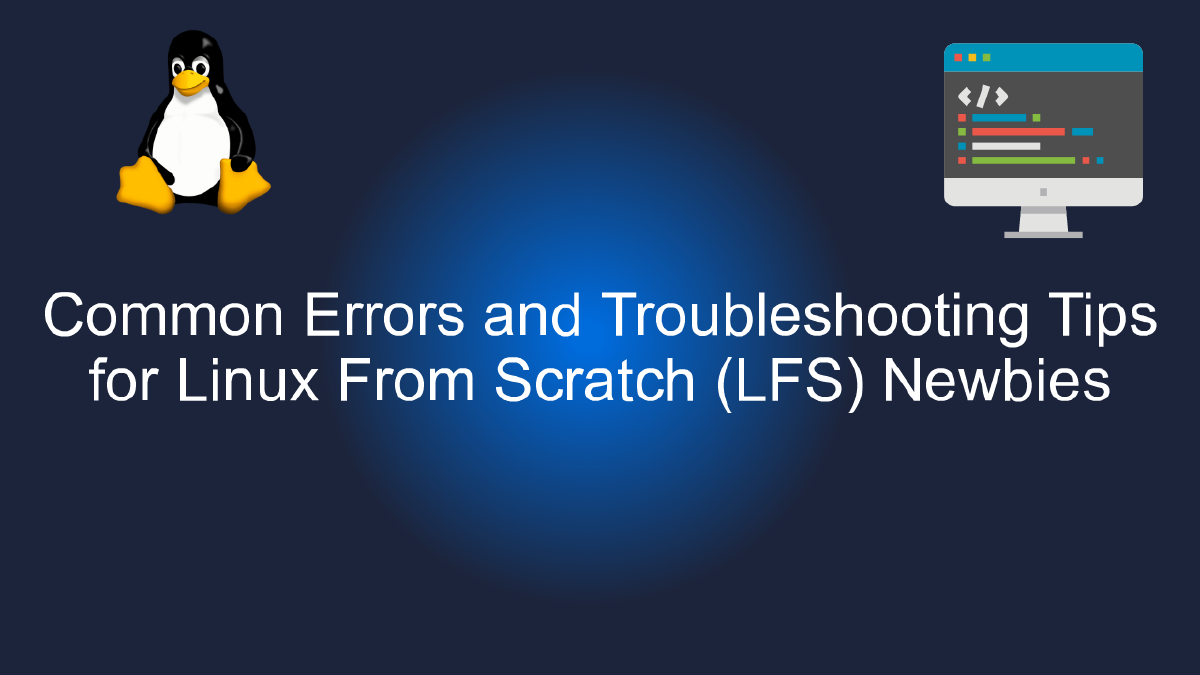
Common Errors and Troubleshooting Tips for Linux From Scratch (LFS) Newbies
Table of Contents
Common Errors and Troubleshooting Tips for Linux From Scratch (LFS) Newbies - Error: Kernel Panic - Not syncing: Attempted to kill init! #
As a newbie to Linux From Scratch (LFS), you may encounter a number of errors and issues while building your own custom Linux system from scratch. One of the most common and frustrating errors that you may face is the “Kernel Panic - Not syncing: Attempted to kill init!” error.
This error message usually indicates that the Linux kernel is unable to initialize the root file system, which is necessary for the operating system to boot. There can be several reasons why this error occurs, such as a corrupted file system, a faulty hardware component, or an incorrect configuration.
If you encounter this error while building your LFS system, don’t panic! Here are some tips and tricks to help you troubleshoot and fix the issue:
Check your file system #
The first step is to check your file system for any errors or corruption. You can do this by booting your system using a LiveCD or a bootable USB drive, and then running a file system check using the fsck command:
fsck /dev/sdaX
Replace /dev/sdaX with the device name of your root file system. This command will scan your file system for any errors and attempt to fix them automatically.
Check your hardware #
If your file system is not the issue, then the next step is to check your hardware components. A faulty hard drive, RAM module, or other hardware component can cause the kernel panic error.
You can perform a hardware check using various diagnostic tools, such as memtest86+ for RAM, smartmontools for hard drives, and lm-sensors for temperature and voltage monitoring.
Check your kernel configuration #
If your file system and hardware are functioning correctly, then the issue may lie with your kernel configuration. One of the most common causes of the “Kernel Panic - Not syncing” error is an incorrect or incomplete kernel configuration.
Make sure that you have selected all the necessary components and drivers for your system during the kernel configuration process. You can also try reverting to an earlier kernel version to see if the issue persists.
Conclusion #
The “Kernel Panic - Not syncing: Attempted to kill init!” error can be a frustrating and confusing issue for LFS newbies. However, with some patience and troubleshooting, you can identify and fix the underlying cause of the issue.
Always remember to check your file system, hardware components, and kernel configuration when faced with this error. With these tips and tricks, you can successfully build your own custom Linux system from scratch and become a seasoned Linux user in no time.
Youtube Video: #
Error: Permission Denied #
If you are new to Linux From Scratch (LFS) and encounter this error message, don’t panic! It simply means that the user account you are using does not have the necessary permissions to access the file or directory you are trying to access.
To resolve this issue, there are a few troubleshooting tips you can try:
Check File Permissions #
First, make sure the file or directory you are trying to access has the correct permissions. You can check the permissions by using the ls -l command in the terminal. This will show you the owner, group, and permissions for each file in the directory.
If the file or directory is owned by a different user or group, you may need to change the ownership or group with the chown or chgrp commands.
Use sudo #
If you need to access a file or directory that requires root permissions, you can use the sudo command to run the command as the superuser. For example, sudo chmod will allow you to change the permissions of a file or directory that you do not own.
Add User to Group #
If you are trying to access a file or directory that is owned by a different user, you can add your user account to the same group as the owner with the usermod command. For example, sudo usermod -aG wheel username will add the user to the ‘wheel’ group, which often has sudo privileges.
Check SELinux Settings #
If you have SELinux enabled on your system, it may be preventing you from accessing certain files or directories. You can check the SELinux status with the sestatus command and modify the policy with the setsebool command.
In conclusion, the “Error: Permission Denied” message can be easily resolved by checking file permissions, using sudo, adding your user to the correct group, or modifying SELinux policies. Don’t let this error discourage you from learning Linux From Scratch – with a little troubleshooting, you’ll be up and running in no time!
Common Errors and Troubleshooting Tips for Linux From Scratch (LFS) Newbies - Error: Cannot execute binary file #
If you are new to Linux From Scratch (LFS) and you are encountering the “Error: Cannot execute binary file” message, do not worry. This error message can be confusing, but it is a common issue that many LFS newbies face.
This error message typically occurs when you are trying to run a binary file that is not compatible with your system. Binary files are executable files that contain compiled code that your computer can run. However, if the binary file is not compatible with your system, you will see the “Error: Cannot execute binary file” message.
There are a few reasons why you might be seeing this error message. One possibility is that you are trying to run a binary file that was compiled for a different operating system or architecture than your own. For example, if you are running a 32-bit version of Linux and you try to run a binary file that was compiled for a 64-bit version of Linux, you will see this error message.
Another possibility is that the binary file is corrupt or incomplete. If the binary file was not compiled correctly, or if it was damaged during transfer or storage, you may see this error message when you try to run it.
To troubleshoot this issue, first make sure you are trying to run a binary file that is compatible with your system. Check the file’s documentation or the website where you downloaded it to make sure it was compiled for your operating system and architecture.
If you are sure that the binary file is compatible with your system, try recompiling it from the source code. This will ensure that the binary file is compiled specifically for your system, and may resolve any compatibility issues.
If the binary file is corrupt or incomplete, try downloading it again from a different source. Make sure to verify the file’s integrity using a checksum or other verification method before attempting to run it.
In conclusion, the “Error: Cannot execute binary file” message can be frustrating, but it is a common issue that can be resolved with a bit of troubleshooting. By ensuring that the binary file is compatible with your system and verifying its integrity, you can quickly resolve this issue and continue with your Linux From Scratch (LFS) journey.
Common Errors and Troubleshooting Tips for Linux From Scratch (LFS) Newbies - Error: Missing dependencies #
Linux From Scratch (LFS) is a popular project for Linux enthusiasts who want to build a custom operating system from scratch. However, LFS can be a challenging project for newbies who are not familiar with the Linux command line. One of the most common errors that newbies encounter is the “missing dependencies” error.
The “missing dependencies” error occurs when a program or package requires other software components to run, but those components are not installed on the system. This error can be frustrating for newbies because it can be difficult to know which dependencies are missing and how to install them.
Fortunately, there are some troubleshooting tips that can help newbies resolve the “missing dependencies” error in LFS:
Check the Documentation #
The first step in troubleshooting the “missing dependencies” error is to check the documentation for the program or package that is giving the error. The documentation should provide a list of required dependencies and instructions on how to install them.
Use Package Managers #
Package managers are tools that can help newbies manage dependencies in Linux. Package managers can automatically install dependencies for programs and packages, making it easier for newbies to resolve the “missing dependencies” error. Some popular package managers for Linux include APT, YUM, and Pacman.
Compile Dependencies from Source #
If a required dependency is not available through a package manager, newbies can compile the dependency from source. Compiling from source can be a challenging process for newbies, but it can also be a valuable learning experience. The LFS project provides detailed instructions on how to compile software components from source.
Use a Virtual Machine #
Finally, newbies can use a virtual machine to test their LFS builds and troubleshoot the “missing dependencies” error. Virtual machines allow users to run multiple operating systems on a single computer, which can be helpful for testing and troubleshooting LFS builds.
In conclusion, the “missing dependencies” error is a common issue for LFS newbies, but it can be resolved with some troubleshooting tips. By checking the documentation, using package managers, compiling dependencies from source, and using a virtual machine, newbies can overcome this error and continue their journey towards building a custom Linux operating system from scratch.