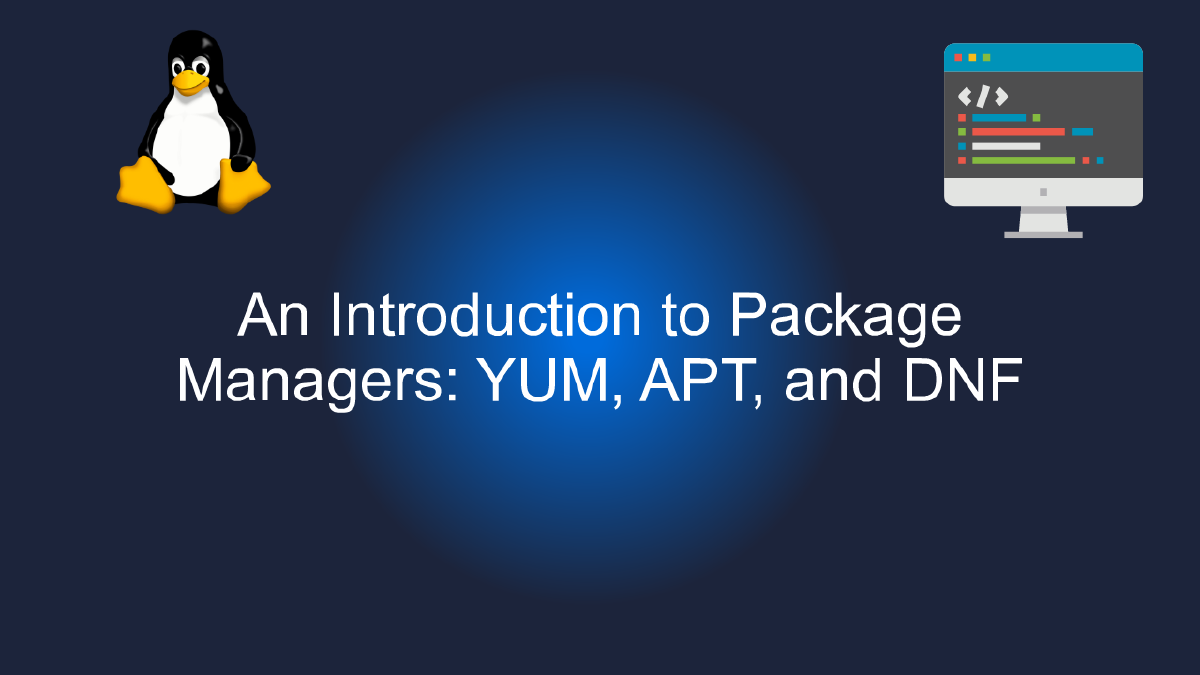
An Introduction to Package Managers: YUM, APT, and DNF
Table of Contents
Package Managers: A Comprehensive Introduction to YUM, APT, and DNF #
Have you ever wondered how software packages are installed, updated, and removed on your computer? Well, that’s where package managers come into the picture. In simple terms, a package manager is a software tool that helps you manage the installation, upgrading, and removal of software packages on your computer.
There are many package managers available for different operating systems and distributions, but in this article, we’ll focus on three of the most popular ones: YUM, APT, and DNF.
YUM #
YUM (Yellowdog Updater, Modified) is a package manager used mainly in Red Hat Enterprise Linux (RHEL), CentOS, and Fedora. It is a command-line tool that can handle software installation, upgrade, and removal, as well as dependency resolution.
YUM uses repositories to store software packages and their metadata. Repositories can be local or remote, and they can be enabled or disabled as per your preference. YUM also has a powerful plugin system that can extend its functionality.
To install a package with YUM, you just need to run the following command:
yum install package-name
Similarly, you can update a package with:
yum update package-name
And remove a package with:
yum remove package-name
APT #
APT (Advanced Package Tool) is a package manager used mainly in Debian, Ubuntu, and their derivatives. It is a command-line tool that can handle software installation, upgrade, and removal, as well as dependency resolution.
APT uses repositories to store software packages and their metadata. Repositories can be local or remote, and they can be enabled or disabled as per your preference. APT also has a powerful caching system that can speed up package installation and upgrades.
To install a package with APT, you just need to run the following command:
apt-get install package-name
Similarly, you can update a package with:
apt-get update && apt-get upgrade package-name
And remove a package with:
apt-get remove package-name
DNF #
DNF (Dandified YUM) is a package manager used mainly in Fedora, RHEL 8, and CentOS 8. It is a command-line tool that can handle software installation, upgrade, and removal, as well as dependency resolution.
DNF uses repositories to store software packages and their metadata. Repositories can be local or remote, and they can be enabled or disabled as per your preference. DNF also has a powerful plugin system that can extend its functionality.
To install a package with DNF, you just need to run the following command:
dnf install package-name
Similarly, you can update a package with:
dnf update package-name
And remove a package with:
dnf remove package-name
Conclusion #
In conclusion, package managers are essential tools for managing software packages on your computer. They make it easy to install, update, and remove software packages, as well as handle dependencies. YUM, APT, and DNF are three of the most popular package managers available today. Each has its strengths and weaknesses, so choose the one that best suits your needs. Happy package managing!
Youtube Video: #
Getting Started with YUM #
If you’re new to the world of package management, then you might be wondering what YUM is and how it can help you manage your system. YUM is a package manager for RPM-based Linux distributions like Red Hat Enterprise Linux (RHEL), CentOS, and Fedora. It stands for Yellowdog Updater, Modified, and is named after a dog belonging to one of its developers.
At its core, YUM is a tool that helps you install, update, and remove packages on your system. A package is simply a collection of files that are bundled together in a specific format. These files can be anything from applications to libraries to system files. YUM uses a set of predefined repositories to find and download packages, so you don’t have to manually search for them.
To get started with YUM, you’ll need to have access to a terminal on your Linux system. Once you’ve opened up a terminal, you can use the following command to update your repository information:
sudo yum update
This command will download the latest package lists from your configured repositories and update your system with any available package updates. Once your system is up-to-date, you’re ready to start using YUM to manage your packages.
To install a package using YUM, you simply need to use the following command:
sudo yum install [package_name]
Replace [package_name] with the name of the package you want to install. You can find the name of a package by searching for it in the YUM repository using the following command:
sudo yum search [search_term]
Replace [search_term] with a keyword related to the package you’re looking for. This command will return a list of packages that match your search term, along with their descriptions and installation status.
Once you’ve installed a package using YUM, you can update it using the following command:
sudo yum update [package_name]
Replace [package_name] with the name of the package you want to update. This command will download and install any available updates for the package.
To remove a package using YUM, you can use the following command:
sudo yum remove [package_name]
Replace [package_name] with the name of the package you want to remove. This command will remove the package from your system, along with any dependencies that are no longer needed.
Overall, YUM is a powerful and flexible tool that can help you manage your system with ease. By learning the basics of YUM, you’ll be well on your way to becoming a proficient Linux user.
APT Essentials: The Basics of Package Management #
When it comes to managing software packages on a Linux system, few things are more important than your choice of package manager. There are several popular package managers in use today, each with its own strengths and weaknesses.
One of the most popular package managers is APT, or Advanced Package Tool. APT is the default package manager on many popular Linux distributions, including Debian and Ubuntu. In this article, we’ll take a closer look at APT, including its history, features, and use cases.
A Brief History of APT #
APT was first introduced in 1998 as a replacement for the previous Debian package manager, dpkg. APT was designed to provide a more user-friendly and automated way to manage software packages on Debian-based systems.
Over the years, APT has evolved to become one of the most powerful and flexible package managers available for Linux. Today, APT supports a wide range of features, including dependency tracking, package caching, and automatic updates.
Key Features of APT #
One of the most important features of APT is its ability to manage dependencies between packages. When you install or update a package, APT will automatically check for any dependencies that need to be installed or updated as well. This helps to ensure that all of the software on your system is properly configured and compatible.
Another key feature of APT is its use of package caching. When you install or update a package using APT, the package files are stored in a local cache. This makes it easy to reinstall or remove packages later on, without having to download them again from the internet.
Finally, APT also supports automatic updates, which can help to keep your system up-to-date with the latest security patches and bug fixes.
Using APT #
Using APT is relatively straightforward. To install a package, simply run:
sudo apt-get install <package-name>
To update all of the packages on your system, run:
sudo apt-get update && sudo apt-get upgrade
And to remove a package, run:
sudo apt-get remove <package-name>
Overall, APT is an incredibly powerful and flexible package manager that is ideal for managing software packages on Debian-based Linux distributions. Whether you’re a beginner or an experienced Linux user, APT is a tool that you won’t want to be without.
All about DNF #
When it comes to package management in Linux, there are several popular options available. One of the most popular ones is the DNF package manager, which is used primarily in Fedora, Red Hat, and other RPM-based distributions.
DNF is a modern, command-line package manager that provides a fast, robust, and reliable way of managing software on your Linux system. It offers several features that make it stand out from other package managers, including support for modular content, transactional updates, and improved performance.
One of the key benefits of using DNF is its support for modular content. This feature allows you to easily manage different versions of software components, such as libraries, tools, and applications, on your system. You can easily install or remove specific modules, depending on your needs, without affecting other components of your system.
DNF also provides transactional updates, which means that if an update fails, the system automatically rolls back to the previous version. This ensures that your system remains stable and functional, even in the event of an update failure.
Another advantage of DNF is its improved performance. Unlike other package managers, DNF uses a modern and efficient dependency resolver algorithm that ensures faster and more reliable package installation and updates. It also includes several optimization options that can help speed up package management operations on your system.
Overall, DNF is a powerful and flexible package manager that offers a lot of benefits for Linux users. Whether you’re a developer or a system administrator, DNF can help simplify your software management tasks and ensure that your system remains up-to-date and secure. So, if you’re looking for a reliable and efficient package management solution, give DNF a try!